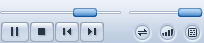
Player Controls
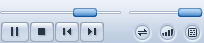
The two sliders displayed at the top are:
The Position Slider (on the left). Drag the position slider anywhere to jump to a specific section of the currently playing track. To help you find the exact section you want, the elapsed time indicator will change according to the placement of the slider. Right click on the slider to pause/play.
The Volume Slider (on the right). Move the slider left or right to decrease or increase the volume. Right click on the slider to switch to mute mode.
In order from left to right, the buttons on the bottom are:
Play/Pause. Right click to access various menu options.
Stop. Stops the play.
Previous and Next (Rewind, Fast Forward). Plays the next or previous tracks. Holding down these keys, or pressing Ctrl+Left and Ctrl+Right arrows will turn them into rewind and fast forward buttons. Right click any of these two buttons to access various menu options.
Continuous On/Off. If Continuous is on, Media Center will play all the tracks in the current Playlist repeatedly. If it is off, the Playlist will play through only once. To change the settings, simply click on the icon.
Shuffle. If Shuffle is set to on, Media Center will shuffle tracks as it assembles them into the "Playing Now" Playlist. If it is set to off, the tracks will play in the order with which they were added to Playing Now.
Playback Settings. This is where you can control various playback options such as the type of playback (gapless, crossfade), playback filters, and DSP settings, including Equalizer and Replay Gain.
Right-click or double-click to open Playback Settings
Left-click for: Playback Options, Playback Filter, Playback Zone and DSP Studio.